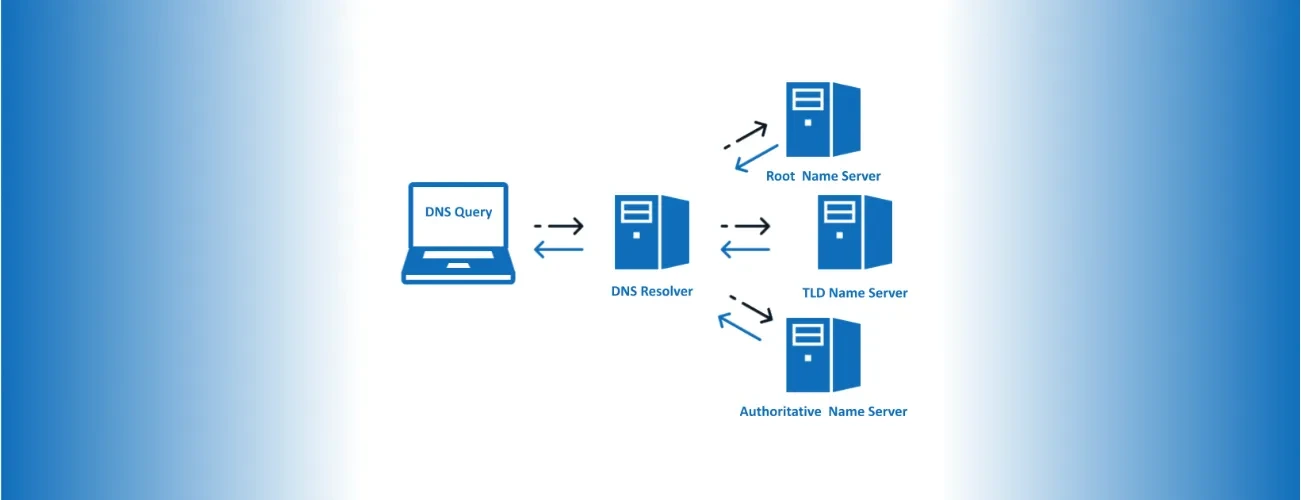
Windows
การตั้งค่า dns server ใน window
การตั้งค่า dns server ใน window
1 นาทีในการอ่าน
โดย DriteStudio
การตั้งค่า DNS Server บน Windows
การตั้งค่า DNS Server บน Windows สามารถทำได้ผ่าน Network Interface ดังนี้:
1. เปิด Control Panel
- กดปุ่ม
Windowsแล้วพิมพ์Control Panelและเลือกเพื่อเปิด Control Panel.
2. เข้าสู่ Network and Sharing Center
- คลิกที่
Network and Sharing Center.
3. เลือกการ์ดเครือข่าย
- ในส่วน "View your active networks", คลิกลิงก์ข้างหลัง "Connections" (เช่น "Ethernet" หรือ "Wi-Fi").
4. เข้าสู่ Properties
- คลิกปุ่ม
Properties.
5. เลือก Protocol Version
- คลิกเลือก
Internet Protocol Version 4 (TCP/IPv4)หรือInternet Protocol Version 6 (TCP/IPv6)ตามที่ต้องการ. - แล้วคลิก
Properties.
6. ตั้งค่า DNS Server
- เลือก "Use the following DNS server addresses".
- ป้อน
Preferred DNS serverและAlternate DNS serverที่ต้องการ (เช่น Google DNS จะเป็น 8.8.8.8 สำหรับ Preferred และ 8.8.4.4 สำหรับ Alternate). - คลิก
OKเพื่อยืนยันการเปลี่ยนแปลง.
7. ปิดหน้าต่าง
- คลิก
Closeในหน้าต่าง Properties และหน้าต่างข้อมูลการเชื่อมต่อ.
Note: เมื่อตั้งค่าเรียบร้อย, คุณสามารถใช้คำสั่ง nslookup ใน Command Prompt เพื่อตรวจสอบการทำงานของ DNS.
หมวดหมู่:#Windows
